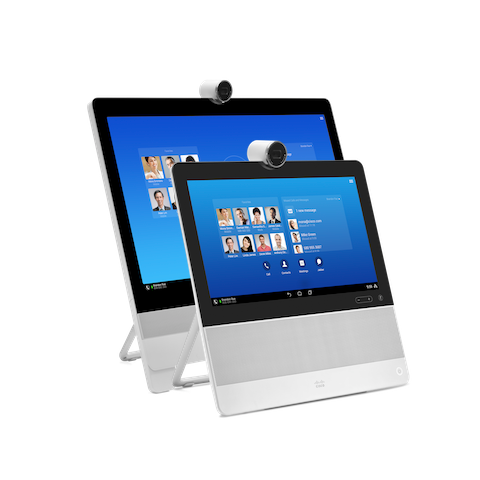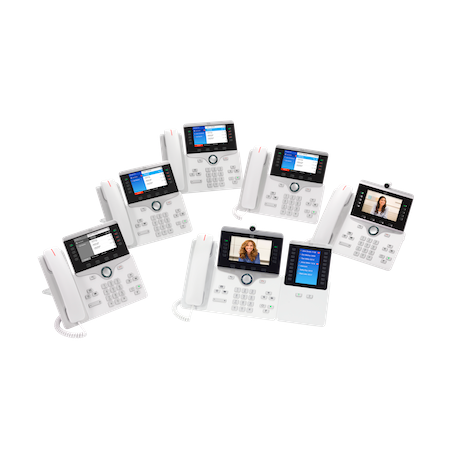Cisco DX70 and DX80
The Cisco Cloud Upgrader will install Collaboration Endpoint (CE) software version CE9.7.1.
| Note | DX endpoints running older Android versions will automatically be upgraded to version 10-2-5-212 before being converted to CE. There is no minium Android version required for a DX70 or DX80 to use this service. |
Instructions for use
Using the Cloud Upgrader for DX is a one-step process. The conversion to CE will automatically factory reset the device.
Firewall Requirements
In order to use the Cloud Upgrader your phone will establish outbound connections on TCP ports 6970 (http) and 5060 (sip). If you have a firewall blocking outbound connections these ports must be opened up for this service to work.
Click here for a connectivity check.
Configure the DX Endpoint to use the Cloud Upgrader
| Step 1 |
Begin by launching the Android Settings menu by pressing the 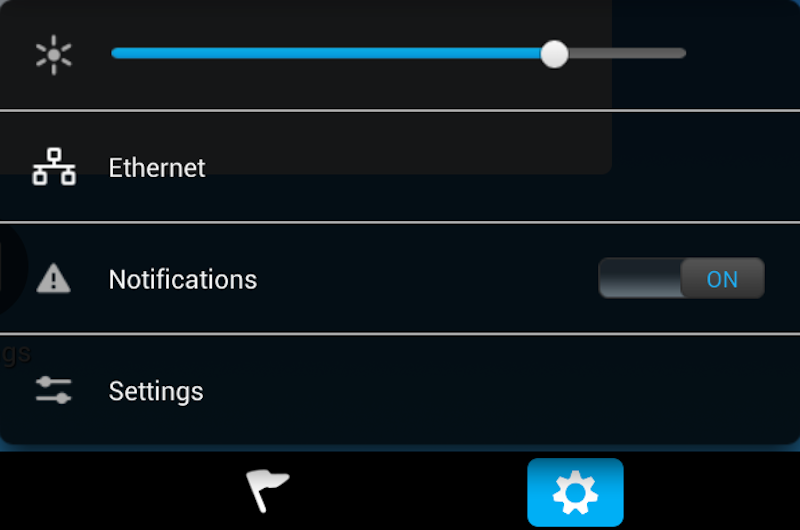
|
| Step 2 |
In the Android Settings select More then TFTP Server Settings.
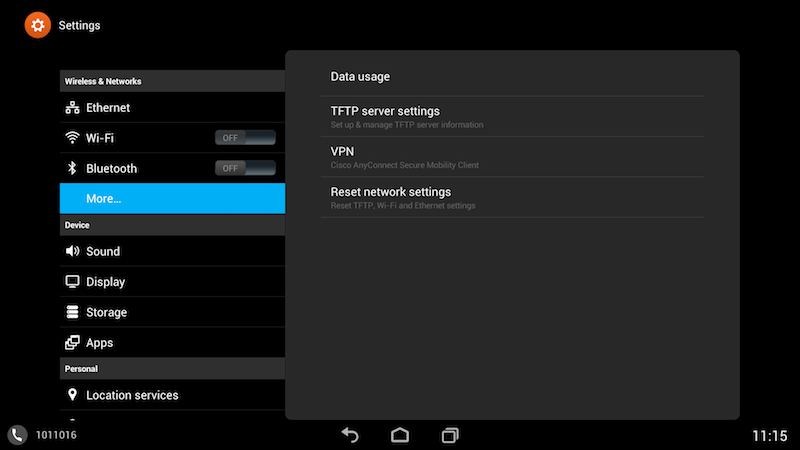
|
| Step 3 |
Under IPv4 settings select Use alternate TFTP Server.
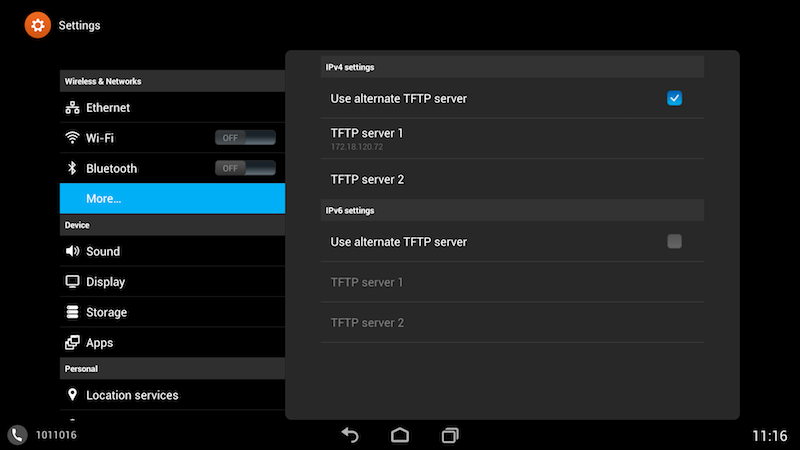
|
| Step 4 |
Select Erase at the Warning pop up.
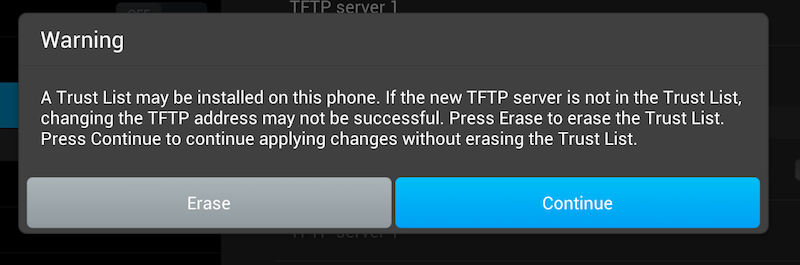
|
| Step 5 |
Select TFTP server 1 and change the value to 35.185.22.200 (upgrade.cisco.com). Select Erase when the Warning from Step 4 pops up a second time. 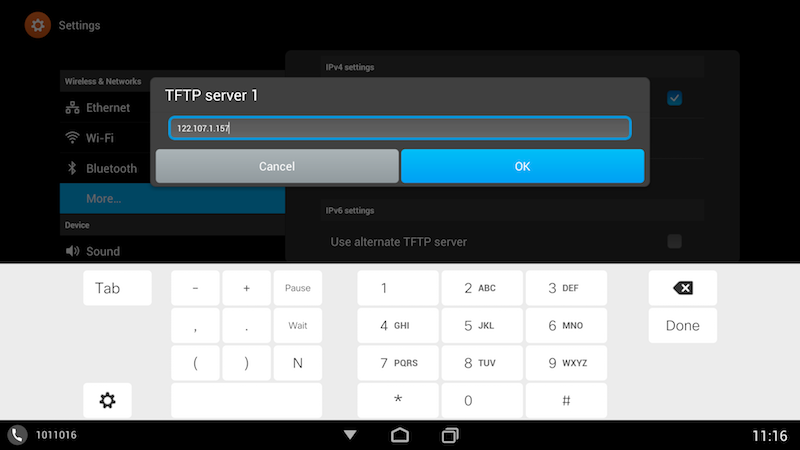
|
| Step 6 |
When the DX connects to the server you will see "Please wait while upgrading" in the bottom-left of the screen.
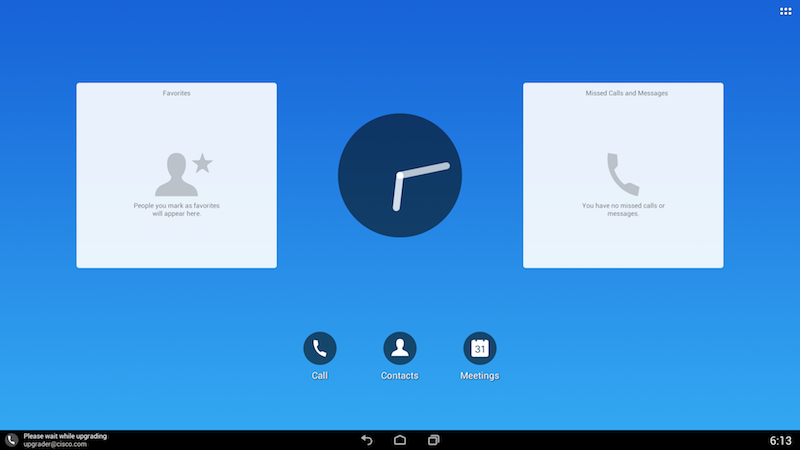
|
| Step 7 |
The DX will go through one or more reboots and when complete the CE Welcome screen will be displayed.
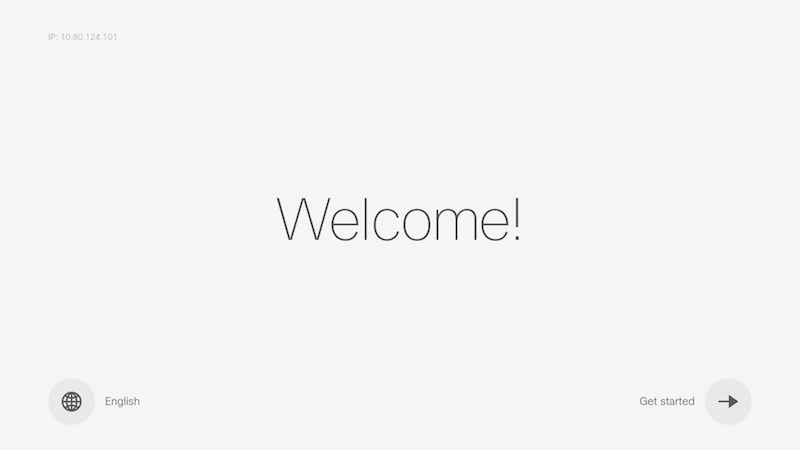
|